The image collections that PLACE delivers can be readily processed into ortho images by stitching together JPEG files into a seamless, color balanced image map. Depending on the software being used you may be able to create an orthomosaic or true ortho.
Orthomosaic vs True Ortho
In an orthomosaic image rectification is only done at ground level. In a true ortho all visible features are rectified in planimetric view (i.e. as if they were viewed from directly above). Orthomosaics are not suited for urban areas because of building lean resulting from the use of a bare earth elevation model (a Digital Terrain Model). A true ortho uses a digital surface model (DSM) that more precisely represents the elevation of all above ground objects whether buildings or trees. The downside of producing a true ortho is that it is computationally intense meaning it will take longer. Below is an example of a true ortho for Ambassade in Abidjan. Notice the hotel tower in the lower left of the image does not suffer from lean:
Below we describe how you can use 2 image processing software packages to generate true orthos using PLACE’s contiguous image collections.
Agisoft MetaShape Pro
MetaShape User Manual.
Add Photos
- Create a new MetaShape Project, make sure you have sufficient disk space for processing.
- Add geo-tagged aerial images to a MetaShape Pro project. During the Add Photos operation Metashape reads image headers for each image being loaded. The operation can take a long time, if the connection speed between the processing node and data storage is limited or if it degrades depending on the number of read operations performed over time.
- If the images are not geo-tagged, upload the CSV file with exposure event positions (click the Reference tab and then click the Import Reference tool). You’ll need to map fields in the CSV file to fields used to MetaShape (e.g. Longitude = Col 3 in the csv file). File names should match.
- Perform camera calibration. Use Tools > Camera Calibration to set the phase antenna offset (this should be provided by the UAV vendor).
Align Photos
- Create a sparse point cloud using the medium setting (aka Aerial Triangulation).
Build Mesh
- Generate a polygonal mesh model based on depth maps using the medium quality setting.
Build DEM
- Create a digital surface model from the mesh model.
Create Orthomosaic
- Produce a geometrically accurate image map (true ortho) in WGS 84. Accept all default values.
Export results
- Export the ortho-mosaic as a TIFF file.
Reality for ArcGIS Pro
ArcGIS Reality User Manual.
Add Photos
- Create a new project with a Reality Workspace. Make sure you have sufficient disk space for processing.
- Add geo-tagged images (accept default settings).
- If the images are not geo-tagged, upload a geolocation (CSV) file with exposure event positions. You’ll need to map fields in the CSV file to fields used to Reality (e.g. Longitude = Col 3 in the csv file). File names should match.
Adjust Photos
- Perform block adjustment (accept the default settings).
Generate products
- Generate outputs (2D and 3D), this will include a true ortho (accept the default settings).
Export results
- Export the ortho-mosaic as a TIFF file.